You can connect to your AirPods even when the charging case is closed if the AirPods are not in the case. The case is for charging and has absolutely no function with the connection.
Now if the question is can you connect to AirPods if the case is closed, the answer will be a bit comprehensive.
Whether or not your charging case is closed, connection with devices interrupts only when your AirPods are in the case and getting charged. So, interruption is related to the charge here, not the case.
You can not connect your AirPods when it is in the case and charging. To be frank, it is true not only for AirPods but almost all wireless and rechargeable devices also.
This article will also shares some additional details on the potential reasons AirPods may not connect with different devices. . Also, we’ve revealed whether or not it’s possible to find lost AirPods when the case is closed. Keep reading to learn more.
Contents
Can You Connect to AirPods with Lid Closed?
When the charging case lid is closed, you can’t connect to your AirPods. But, this is only applicable if the AirPods are placed inside the case. On the other hand, AirPods outside the case are ready to connect with the device if there are no other interrupting issues.
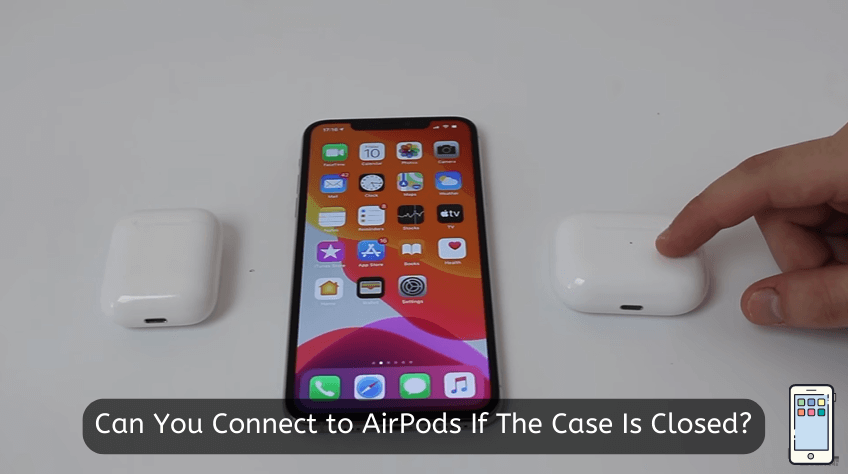
In short, it depends on whether the AirPods are outside the charging case or placed inside. When outside the case, there will not be any connection issues. Conversely, if the AirPods are inside the case and the lid is closed, connecting with them would be impossible.
There are three major factors responsible for the inability to connect to AirPods closed inside their charging case.
Charging Case Function
The major function of the AirPods charging cases is simply to charge the AirPods. Aside from the initial pairing of the AirPods and your smartphone, the charging case has no significance regarding connectivity.
Charging Mode of the AirPods
AirPods charging mode is another factor that affects its connection with other devices. Once the AirPods are placed inside the charging case, the charging mode is activated. In this state, their connection with other devices is automatically deactivated.
Charging Case Design
Apple AirPods charging cases don’t come with connectivity sensors. So, regardless of the distance between the closed charging case and your smartphone or MacBook, you are not going to have your AirPods connected.
Do My AirPods Need to Be Near their Case to Connect?
Your AirPods don’t need to be close to the charging case to be connected. Once the first pairing is done successfully, subsequent connections could occur automatically. The major purpose of the AirPods charging case, as the name suggests, is to charge the devices.

Likewise, the charging case doesn’t possess a Bluetooth function. This makes it possible to connect to your AirPods even without the case, provided they have adequate battery life.
Let’s consider a few steps to connect your AirPods without the charging case. But, before proceeding, note that the steps only work when the devices have previously been paired.
Step 1: Go to the control center of your smart device. Swiping from the top right corner of the screen will take you there.
Step 2: On the top right corner in the control center, you’ll see the Overcast box—long-press the button to enlarge it.
Step 3: Once it’s enlarged, you should see the AirPlay symbol on the top right corner of the enlarged box. Tap on it.
Step 4: Selecting the AirPlay icon will bring up a list of available Bluetooth devices. Find your AirPods from the list and click on it.
The final action will connect your device to the AirPods without hitches, allowing you to use them as usual. If you don’t see the AirPods on the available Bluetooth devices list, it could be due to two factors. Either the AirPods haven’t been paired initially, or the battery is dead.
Why Are My AirPods Not Connecting?
According to Apple’s Support, the key reasons your AirPods won’t connect may include outdated iOS or macOS, Bluetooth disconnection, etc. Also, it could result from the current setting of the AirPods on your device or a need to reset the AirPods.

Here are the possible factors that can affect the connection of your AirPods:
1. Outdated OS
One of the notable problems that can affect your Apple AirPods connectivity is an outdated version of iOS or macOS. If your current operating system is obsolete, your AirPods may not connect to your device.
What to do:
Make sure you’re running on the latest iOS or macOS version, depending on your device. If you find out that the operating system is outdated, you might have to update it. Use the links below for a visual description of how to update your iOS or macOS device.
2. Disabled Bluetooth Connection
Often, the Bluetooth connection might be disabled. In this state, the AirPods can’t connect with your smart device. The good thing is the solution to this problem is not hard to find.
What to do:
In this case, you can check the Bluetooth connection on your device (iOS or macOS). On iPhone, navigate to the Settings app and select Bluetooth.
If you’re using a MacBook system, navigate to the Apple menu and select System Preferences. There you’ll find Bluetooth. Click on it.
3. Deactivation Issues
You might have trouble connecting to your AirPods when they’re deactivated. This could occur after a while without usage.
What to do:
Close the lid of the charging case and wait for 15 seconds before reopening it.
Behind the case, you’ll find a round button. Long-press the button for 10 seconds. You’ll notice the status light flashing white. This indicates that the AirPods are reactivated and good to go.
Place the charging case with the AirPods in it next to your device. Make sure the lid of the case is open. You should see some on-screen instructions on the device. Follow the instructions you see and test your AirPods in the end.
4. Wrong Settings
Connectivity issues with AirPods could also be due to the wrong Bluetooth settings of the AirPods.
What to do:
If this is the case, what you can do is reset the AirPods. To do this, follow these steps:
- Place the AirPods inside the charging case, close it, and wait for half a minute.
- After 30 seconds, reopen the lid of the case.
- Now, navigate to the Settings app on your device and locate Bluetooth. On the Bluetooth window, you’ll find the symbol ⓘ next to the AirPods option.
- Tap on the symbol to access the Forget This Device page. On this page, click on Forget This Device and repeat the action to confirm the command.
- Long-press the circular button on the charging case for about 15 seconds. You’ll notice an amber color flash from the status light. Afterward, its color turns to white. At this point, the AirPods are successfully reset.
It might be somewhat confusing following the steps above. So, here’s a link that shows you a visual description of the AirPods reset process –
5. Airpod audio setting
The audio setting of the AirPods on your iPhone or MacBook could be another factor affecting its connectivity.
What to do:
If you’re connected to the AirPods, be sure that they’re set as the audio device of your computer system or smartphone. If they’re not connected but display among connected devices, select the X button to take them out of the list.
6. Battery Life
Connectivity issues could also be a function of low AirPods battery life. For better connectivity, your AirPods need to have adequate battery health.
What to do:
The solution here is quite simple. Just place your AirPods inside the charging case for them to power up. Before proceeding, however, make sure the charging case is properly charged. Here’s the charging procedure of the AirPods:
- Place the AirPods inside the charging case.
- Once they’re in the charging case, you’ll see the indication from the status light on the case. The status light shows how much charge the AirPods have.
At full charge, the status light usually turns green.
Can I Find My AirPods if the Case is Closed?
When the charging case lid is closed, you can’t find your AirPods at their current location. Closing the lid means you have activated the charging mode to charge your AirPods. So they are likely no longer in connection at this point. As such, the only location you can trace is the location where the lid was last opened.

Although it’s impossible to find the current location of AirPods when the case is closed, there are still possible steps to take. One of which is the Find My function in your iPhone or MacBook. However, in this state, the Nearby or Play Sound feature will not be functional in Find My.
Let’s address some possible ways to find AirPods if the charging case is closed.
Using Find My App:
To find the location where the AirPods last connected with the Find My app, here’s what you can do:
- Navigate to the Find My application on your device and tap on it.
- On the next page, you’ll see the Devices tab. Under this tab, you should see your AirPods. Select them.
- Clicking on the AirPods, you’ll see where they had the last signal on the map.
- If the case was open, you could simply use the PlaySound function for an audible signal that’ll help you find them easily. But this is a closed-case scenario, so you’re going to use the Directions option that’ll open a map having a guide to the AirPods.
Using the Lost Mode Function:
The first thing you might want to know here is this method is only functional on iOS 15 updates. While the previous method uses your device, this function engages the whole iOS device network.
Activating Lost Mode if your AirPods are missing creates a general search through all iOS devices and phones connected to the network. On seeing the AirPods, you’ll get a message that entails the location where the AirPods had the last signal.
Take note of the search term, which is AirPods. So, if the charging case is also missing, it’ll be impossible to locate it. This is because it doesn’t possess a function for giving off signals like the AirPods.
Furthermore, you still stand the chance of receiving a notification if someone eventually opens the charging case. This is possible if the Lost Mode function is activated. To activate Lost Mode, follow these steps:
- Go to the Find My application and select Devices.
- On the Devices page, select the lost AirPods.
- Under the Mark As Lost tab, click on Activate
- Select Continue
- The following step is optional. It includes adding an email or/and phone number with which the finders of the missing AirPods to reach you.
Finally, select the Activate option to engage the Lost Mode function.
Conclusion
Charging the AirPods is as simple as placing them into the charging case and allowing them to power up. But can you connect to AirPods if the case is closed while charging?
Placing your AirPods inside the charging case turns off their signal to connect to other devices. This is because, at this point, the charging state is activated, which automatically deactivates the connectivity state.
