Yes, you can charge the Apple Pencil with your iPhone. If you happen to carry your iPhone while the battery on your Apple Pencil runs out, you will be able to recharge it. Since the first generation of the Apple Pencil comes with a lightning port, you can directly plug it in.
However, charging an Apple pencil directly from your iPhone will take more time than usual. Generally, it takes 20-30 mins to fully charge the pencil using an iPad, but in the case of iPhones, we’re probably talking hours.
In this article, we will discuss the best way to charge an Apple Pencil using your iPhone. Keep reading to find out more.
Contents
How Can You Charge An Apple Pencil With An iPhone?
In case you run out of battery on your Apple Pencil, you can charge it using an iPhone. Although it is not always recommended to do so, it can be a solution in cases of emergencies when your iPad is also running low on battery.
The step-by-step process of charging the Apple Pencil using the iPhone is as mentioned down below.
Ensure the Version of the Apple Pencil
Currently, there are two models of Apple pencil available for use- the 1st and the 2nd gen. Only the 1st generation of the Pencil that comes with the lightning port underneath the cap is compatible to charge with the iPhone.
And because the Apple Pencil 2nd gen has a wireless system, it can’t be plugged into the iPhone charging port.
However, even though charging your stylus pen is possible using an iPhone, you won’t see the battery percentage or charging indication on your iPad battery widget during the process.
Now let’s see how you can charge your Apple Pencil with an iPhone.
- Step – 1: Unpair the Apple Pencil from your iPad. To do that, simply turn ON the Airplane mode on your iPad and it will automatically disconnect the pencil.
- Step – 2: The Apple Pencil has a cap that you need to remove from the rear end of the Pencil. So start by removing the call first.

- Step – 3: After removing the cap, you’ll see the lightning port that you can connect to your iPhone.
- Step – 4: Insert the Pencil to your iPhone’s charging port and it should start taking charge immediately.
- Step – 5: Wait for 5 minutes. Now disconnect the pencil from your iPhone and re-connect it to the iPad.
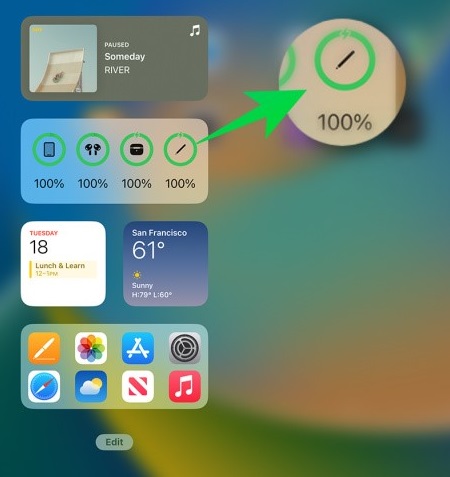
- Step – 6: Check the battery widget to see if the Pencil’s battery level increased or not. If yes, then you can go back to charging it with the iPhone. If not (unlikely), You’ll need to follow alternative methods to charge your Apple Pencil.
Alternative Method: Charge Apple Pencil Using Lightning Adapter
Alternatively, you can charge your Apple Pencil with an iPhone/iPad lightning charger. If you take a look at the Apple Pencil box, you’ll find a small lightning to lightning adapter within the box. Take it out and then follow the steps below.
- Insert the lightning connector in the lightning adapter with the Apple pencil.
- Attach the adapter to the back of the Pencil.
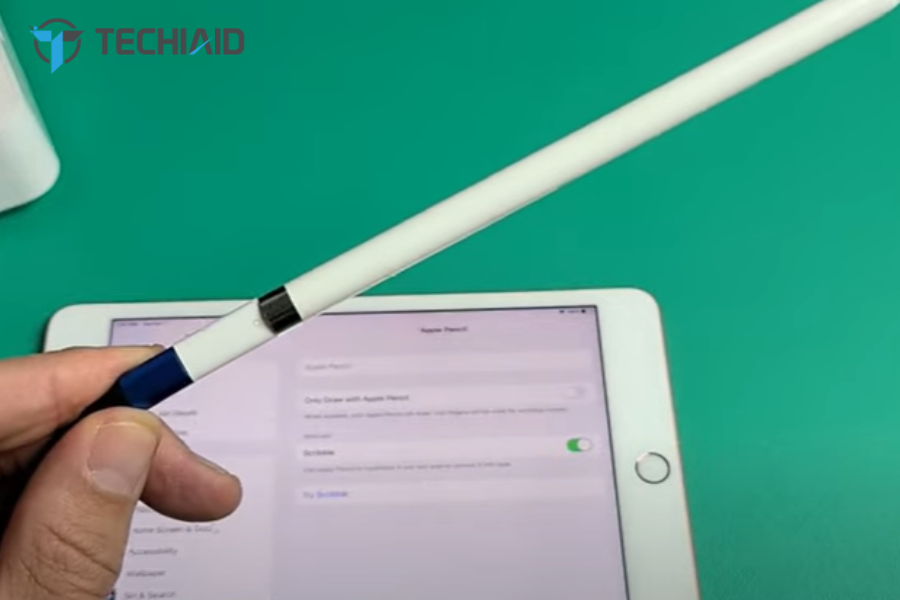
- Take the iPhone lightning charging cable and connect it to the Apple pencil adapter.
- Insert the other end of the cable in the iPhone charging port.
- Switch the power ON and your Apple Pencil will start charging.
Note: Due to this adapter coming along only with the first-generation Apple Pencil, you can charge it using your MacBook or any other device that supports the cable. Although, when charging using the iPhone, you won’t see the charging status on your Apple pencil. This feature is only given to iPad pro.
How to Check Whether Apple Pencils are Charging or Not?
According to Apple, the Apple Pencil should be able to provide 12 hours of battery without needing to be recharged in between. However, the battery duration can significantly vary depending on your usage of it.
If you are charging your Apple pencil with an iPhone, then there is no feature built-in on the iPhone that can show you how much or what percentage your Apple pencil is charged to. This feature is given only to the iPad Pro, where you can check the battery levels.
Moreover, the iPad Pro has a battery widget from which you can check the battery levels. Here we have mentioned the steps to check the battery percentage on the iPad pro.
The battery widget will automatically be loaded and pops up when you connect the Apple Pencil to your iPad pro.
- Step – 1: Swipe left to your screen, and an option appears: “Today view”.
- Step – 2: Slide up to see the battery widget.
- Step – 3: The percentage of the Apple pencil will show up in this application.
However, if the battery widget isn’t automatically installed, you need to download it manually.
How to Install the Battery Widgets on iPad?
If your iPad Pro doesn’t automatically install your batteries widget, you’ll have to download it yourself. Here are the steps to download the widget without any complications.
- Step – 1: Press on the free space in the Home screen using a finger or stylus and then hold it for a few seconds.
- Step – 2: This will put the iPad into jiggle mode and help download the widget.
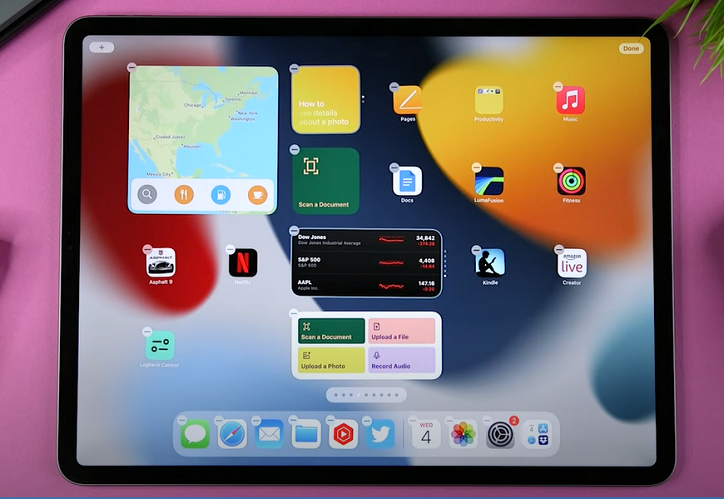
- Step – 3: On the top left, choose the + icon on the iPad screen.
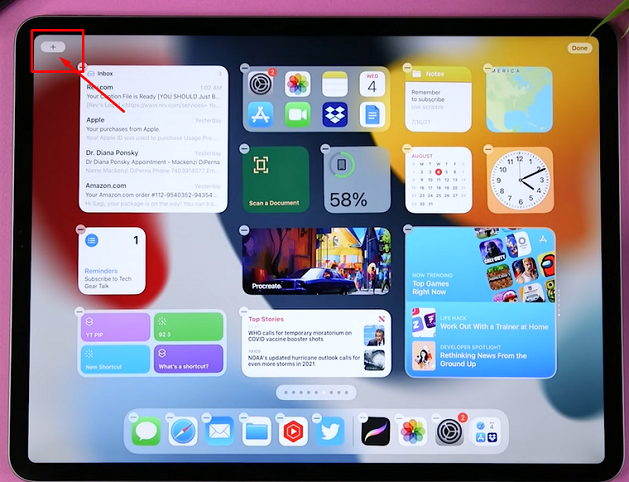
- Step – 4: It will show multiple options of the widget on your display.
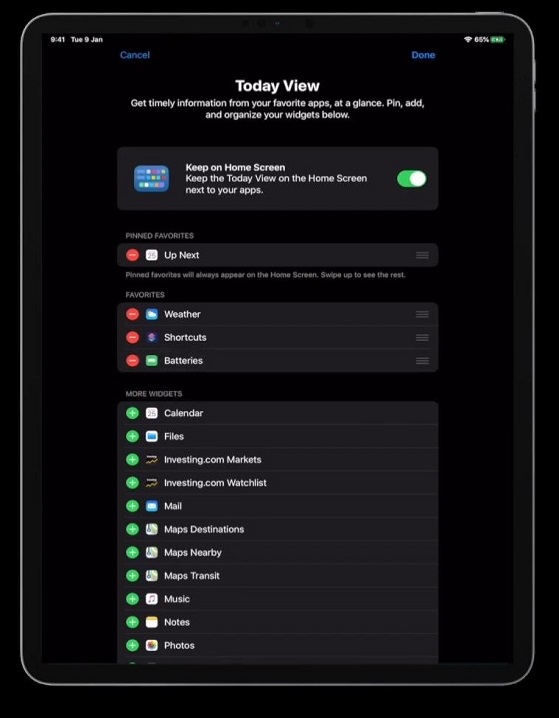
- Step – 5: Select your option labeled as batteries.
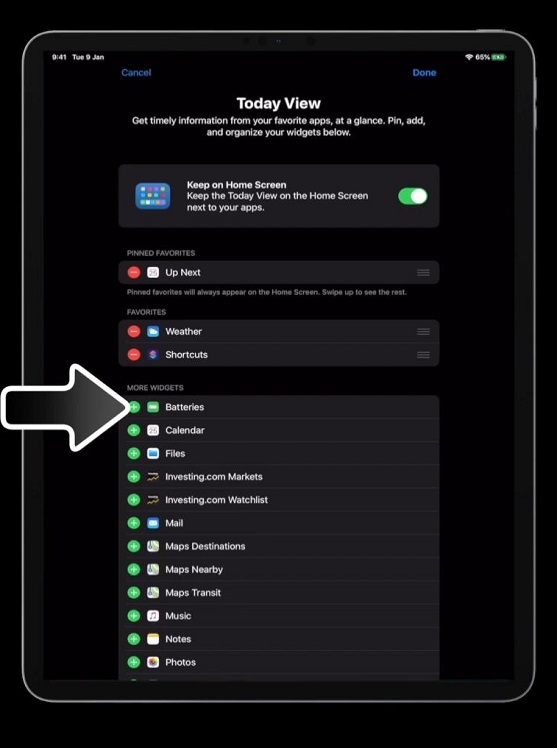
- Step – 6: Choose the desired size and select the add widget
Now, the battery widget will be installed in your iPad pro, and you can quickly check on it for your Apple Pencil’s charging status.
Frequently Asked Questions
There are some similar questions that you must know about Apple pencil charging from the iPhone.
Why Does Generation 1 Connect to The iPhone but Can’t Connect to Generation 2?
Apple designed both generations’ pencils differently. The first generation had a lightning port, whereas the 2nd generation was wireless charging.
However, if you use 2nd gen Apple pencil, you must stick to the wireless supported devices.
How Long Does the Apple Pencil Tip Last?
There is no specific limit to the apple pencil tips. It depends on your usage. If you use it occasionally, it will last longer, but if you use it often, that will reduce the longevity of the pencil tip.
However, using the Apple pencil roughly also damages the tip. Which is why you should replace the tip at least once or twice a year.
Can You Switch Off the Apple Pencil?
There is no option that Apple has given in the Pencil to turn it off. So it makes it always turns on. You must do it regularly with your iPad because you can detect the charging level from it.
However, if the Apple pencil dies due to battery drain, you immediately put it to charge, or if you leave the Pencil without charging for too long, it will lose the ability to charge.
Bottom Line
Apple Pencil is one of the best devices that no one ever imagined would be best for business workers, designers, and even artists. So, we have cleared the confusion about whether can you charge an Apple Pencil with an iPhone in this blog post.
Charging your 1st generation Apple pencil is accessible by using the iPhone. However, you can’t connect the 2nd generation to the iPhone. However, you need to disconnect the iPhone to check the battery levels.
