With access to multiple Apple devices, you might wonder whether or not AirPods can connect to two devices simultaneously.
Thanks to the 2020 update on iOS and Mac OS, you can now connect your AirPods and AirPods Pro to multiple devices at the same time! This marvelous feature is called Automatic Switching, which allows you to easily switch the audio from one Apple device to another without going through the cumbersome pairing process.
However, to utilize this feature, you need to sync all your devices with one specific iCloud account. And it really helps preserve your AirPods battery by automatically switching to low power mode when not in use.
But can you split the audio between two AirPods? Or is it possible to connect two different AirPods to a single Apple device?
Let’s dive deep and find out!
Contents
You Can Connect AirPods to MacBook and iPhone BOTH at the Same Time!
To connect your AirPods to two devices simultaneously, such as the iPhone and MacBook, you must have the latest iOS and Mac OS versions. Once you have updated your devices, follow the step-by-step guide below for a successful connection.

Step One – Sync with Your iCloud Account
Sign into your iCloud account from your iPhone and MacBook. If you want to switch the audio to your iPad or Apple watch, do the same for these devices as well. Syncing will help you to connect automatically and switch.
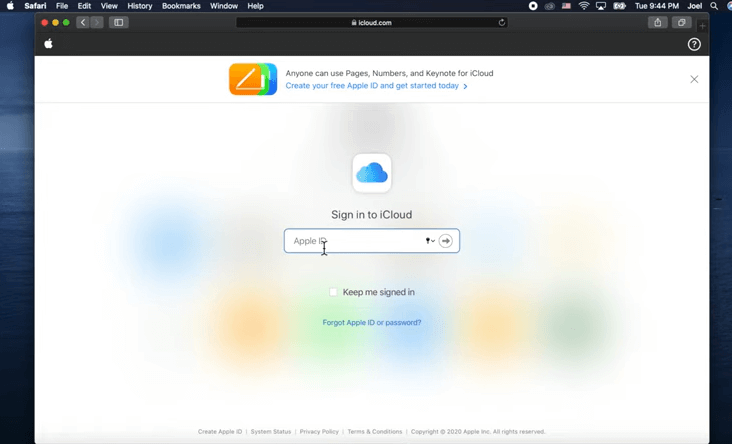
In case you want to set up things manually, go to your device settings and tap on ‘Bluetooth’.
Choose your AirPods user name and select ‘Connect to This iPhone‘ from the next page that appears.
Finally, set the setting to ‘Automatically’, and you are done.
Step Two – Connect to the Devices
Flip your AirPods case and tap on the ‘Connect’ option on your Apple devices. If you had used the AirPods before and chose the ‘Forget the Device‘ option, you need to hold the connection button on the back of your AirPods case.
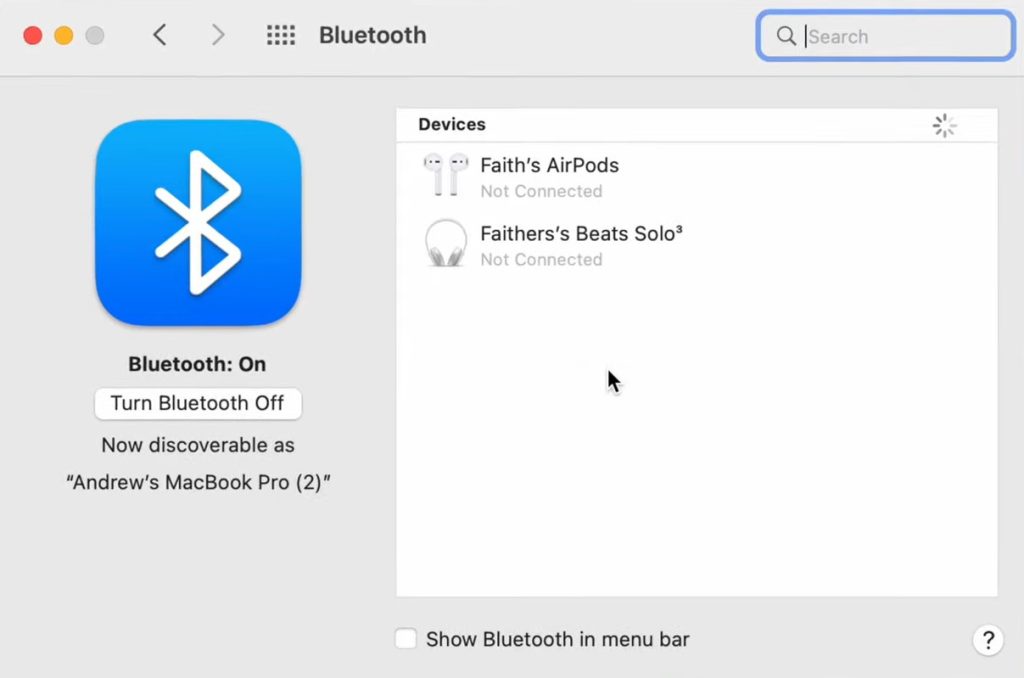
In general, the connection will be established automatically on all your devices without you having to do anything.
Step Three – Play and Switch Audio
Now that AirPods are connected to your iPhone and MacBook simultaneously, it’s time to see how the audio works. Play any audio on your MacBook, and you’ll hear it on your AirPods.

Playing something different on your iPhone will pause the MacBook audio, and the AirPods will stream the audio from the iPhone instead. The switching is done instantly, and you don’t have to pair the devices over and over again. Highly convenient, isn’t it?
Connect the Same Pair of AirPods to Two Different Devices
Now, as you can see, you can’t play two different audios from different devices at a time. But it may be possible. Although Apple hasn’t officially added the split audio feature to their devices yet, some users claim to have a way to do this.
If you own AirPods Pro, you can try the trick given below to split the audio coming from two different devices between your left and right AirPod.
Step One – Connect the AirPods to Your iPhone
First, flip your AirPods Pro case and take out only the right AirPod from the case. Connect it to your iPhone and make sure the Bluetooth connection on your MacBook is turned off.
One user suggests that you should keep the left AirPod in a distant location out of your iPhone’s Bluetooth range. After that, insert the right AirPod in your right ear and play audio.
Step Two – Add Your MacBook
Now it’s time to connect the unpaired AirPod to your MacBook. Put the left AirPod in the charging case and select ‘Bluetooth‘ from your MacBook. Click on your AirPod Pro’s name and insert the left AirPod in your left ear.
Step Three – Play Audio
So, you have already connected both devices to your AirPods Pro. Try playing different audios on the two devices and see if your AirPods are streaming two different audios from different devices.
Let me make something clear here. This is just a trick shared by AirPods Pro users. It might work for some devices, but not all of them. So, try for yourself to see whether it works or not.
Connect Two Different AirPods to One Apple Device
Want to enjoy your favorite show with your best buddy? A very simple process will allow you to do so by connecting two different AirPods to your Apple device. Once you have established the connection, you’ll be able to play the same audio to both AirPods pairs.
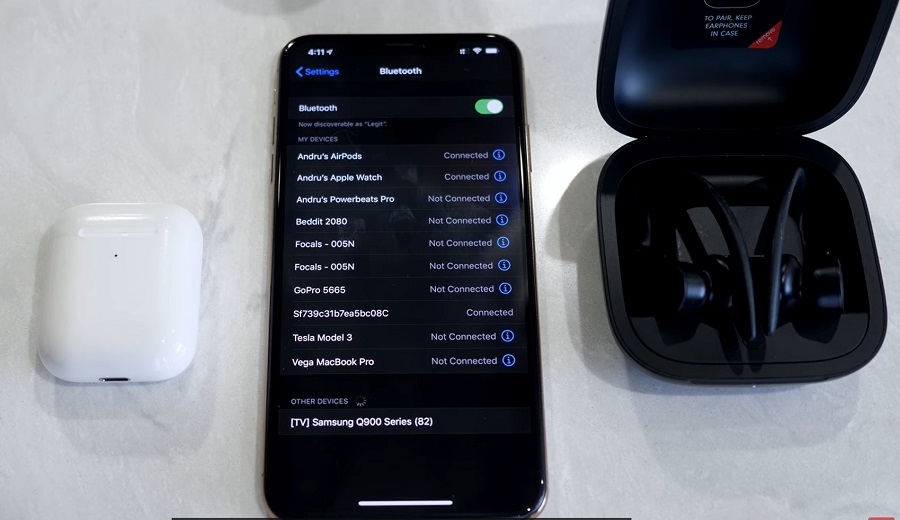
Here’s the step-by-step process-
Step One – Connect to the First AirPods Pair
This feature is called Audio Sharing and works for iPhone 8 and upper versions. First, you must connect to the first pair of AirPods from your iPhone or other Apple devices.
Go to your settings and turn on Bluetooth. Open the first AirPods pair charging case and tap on ‘Connect‘ on your iPhone screen. A pop-up will appear once the connection is established.
Step Two – Add the Second AirPods Pair
Have you noticed the connection/setup button on the back of your AirPods charging case? To connect the second pair, flip the case lid and hold that button until you see the connection popup on your device screen.
If it takes time, close the case and wait for a minute before trying again. Finish off pairing by choosing ‘Connect‘.
Step Three – Test the Connection
Now, you need to check if both the AirPods pairs have been added to your device or not. For this, open your iPhone’s control center and select the AirPlay icon at the right corner of your screen.
As the names of the paired AirPods sets will arrive, you need to choose both options. Finally, play an audio track, and you should be able to hear it using both AirPods pairs.
Frequently Asked Questions
Can AirPods Connect to Two Devices without switching manually?
Yes, you can connect your AirPods to two devices simultaneously and switch between them when needed. However, you’ll need to sign in to both devices with the same Apple ID. And to switch between the devices, you’ll need to pause audio from the first device and then play audio from the other device.
How many devices can be connected to the same pair of AirPods at a time?
Technically, only one device. However, you can connect multiple devices but will hear the sound from only one of them.
Can I split the AirPods audio between two different iPhones?
You can split the audio and hear different audio from two separate sources, but this process is not 100% foolproof. Apple doesn’t have any features like that.
However, some users claim to have done this. I’ve mentioned the trick above. See if it works for you.
Final Words
So, can AirPods connect to two devices? Now you know the answer. I have included all the possible methods so that you have multiple options to enjoy your favorite music.
Follow the instructions and you should be able to connect your AirPods to multiple devices simultaneously. You can visit the Apple Support website for further queries.
