Apple brings the best features for their iPhone that always grabs the attention of their users. However, iPhone users almost always find that their keyboard needs more customization, more keys, and practical features. Thus, many iPhone users look for an alternative to their iPhone keyboard. Sadly, most of them need help finding it.
That’s why we addressed the problem and looked deeply into the popular phone keyboards in the past month. Finally, we were able to find the best keyboard for the iPhone. We closely tested their ease of use, key features, layout, and bug-free application. We also looked into their free and in-app purchasing features for a fair comparison.
Finally, we were able to choose 7 useful and incredible iPhone keyboards. These keyboards will challenge and even outperform the stock Apple keyboard. So, let’s dive into this keyboard review.
Contents
Can You Use an Alternative Keyboard on Your iPhone?
As you look for alternative iPhone keyboards, you may wonder if you can use them. The good thing is the iPhone allows you to use different keyboard patterns and layouts. You can choose multiple keyboards with spelling check options.

Plus, there’s an option to add multiple keyboards for various languages. As you install keyboards for two languages, you can switch between the languages to type effortlessly. You don’t need to switch the keyboards. It will help save a few seconds.
As you use different languages, you will love the effortless typing facility. It improves your iPhone user experience superbly.
7 Best Keyboard For iPhone Reviewed in 2023
Apple brings a myriad of features and technologies for their iPhone series. Following it, their innovative keyboard is brilliant, except for its customization and easy application. Thus, many Apple users shift to the new keyboard with a better layout and user-friendliness.
If you find text, message, and chat hard using the iPhone keyboard, look at the top ten choices you can grab now.
1. Microsoft SwiftKey
The SwiftKey from Microsoft is our favorite because of its fast-learning facility, productivity, and excellent customization offers. Its AI-enabled learning mechanism will quickly observe and find out your writing pattern. As a result, it will adapt to your writing style faster than even the stock keyboard for iPhone.
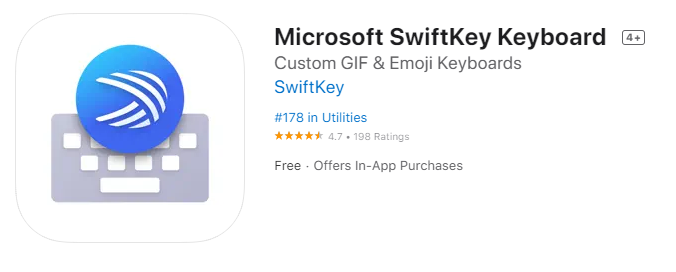
Within a few days, it can auto-fill up the names, slang, and everyday words you use. Thus, your writing and texting productivity will increase superbly. It will be helpful for both personal and professional messaging purposes.
The app comes entirely free. Also, you can skip signing up or filling up your information for billing. It is a great feature that is missing in many of the popular iPhone keyboards. During our testing, we also find it less buggy and more reliable.
The overall UI and UX are comfortable. Also, the keyboard layout is ergonomic. Plus, you can expand the shortcut menu and enjoy its swipe-to-text features. However, the keys are average-sized and unsuitable for people with eyesight problems.
Nonetheless, the SwiftKey is a great keyboard with dozens of themes, colors, layouts, and textures for quick customization. You will also love its timely updates that keep the app running without any bugs.
Best Features:
- Quick AI learning capability
- Limitless customization facility
- Straightforward user-interface
- Swipe-to-text feature
Pros:
- No subscription is required for the use
- Quickly adapts to your writing style
- It hardly showcases any bugs
- The shortcut menu expands with ease
Cons:
- The keys are slightly smaller
- Language options are limited
2. Fleksy keyboard
At first glance, the Fleksy keyboard might look funny, but it is one of the fastest for iPhone and Android users. Yes, its main highlight is how fast you can type your messages and text with Fleksy.
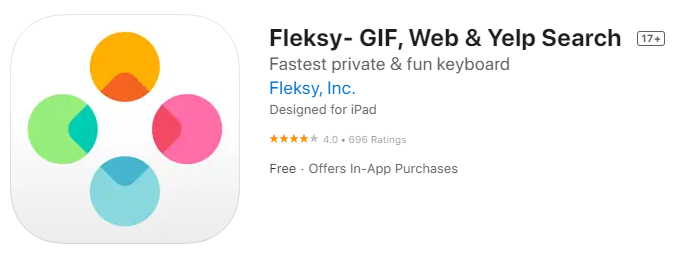
In fact, it holds the world record for the fastest keyboard in the Guinness book. Thus, we recommend it to those who text multiple persons simultaneously. Also, the keyboard is packed with valuable features and customizations you need in daily life.
Another highlighting point for this app is the availability of more than 800 Emojis. If you love texting through Emojis, nothing beats the performance of the Fleksy keyboard. Plus, you can use the built-in GIF search option for quick GIF sending. Overall, it delivers excellent user-friendliness.
They’re more than 50 themes and colors available in the app store. You can get most of them for free, while a few are priced at $1. So, customization won’t be a big deal with the Fleksy keyboard on your iPhone.
The only downside of the keyboard is its accuracy. It is less accurate than other keyboards in the list. Also, it has slow AI learning. So, it takes time to adapt to your writing style, and it often needs to include common suggestions. Otherwise, it is a tremendous and reliable iPhone keyboard.
Best Features:
- Fastest keyboard for iPhone users
- It has 800+ Emoji banks for Emoji lovers
- Quick and affordable in-app purchases
Pros:
- It has a stylish appearance and layout
- Built-in GIF searching facility
- Easy layout with larger keys for all
Cons:
- Lacks accuracy
- AI-suggestions are slow
3. G-board
When it comes to the best keyboard for iPhone and Android, Gboard can sit back and see the competition. In fact, it always races past most keyboards, thanks to its easy usability, brilliant layout, and limitless customization. It also has the most straightforward yet attractive and feature-packed layout you will love.
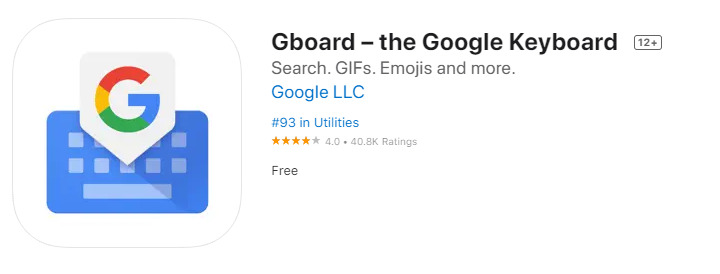
The app comes directly from Google with all of its facilities. From the quickest updates to the most secure and bug-free application, Gboard has everything. You will find built-in GIFs, Emojis, and Google search options within the keyboard. You can also use a direction-sending facility for the best usability. So, the keyboard covers everything you can ask for without money.
Moreover, you can find nearby restaurants, weather forecasts, and sports scores through it. You can leave your messaging or texting app for it. We also found its Glide typing feature helpful for fast and accurate typing.
Furthermore, the keyboard AI is a fast learner. So, it will adapt to your style soon. Its voice-to-texting is as accurate as it gets. It learns your voice pattern within a few days and will change your voice to text faster than you anticipate. It is a great benefit if you type frequently or work in the content-writing industry.
Lastly, we must mention its accuracy. You will hardly get a better keyboard for the iPhone with such high accuracy. For professionals, it is a boon. However, the app lacks built-in colors, themes, and textures, as Google loves to keep everything simple.
Best Features:
- Attractive and practical layout
- Glide typing for fast messaging
- Highly accurate predictive suggestions
Pros:
- Most features of any keyboard
- Supports location directions
- Simple UI suits all without issues
Cons:
- Not so many colors and themes
4. Grammarly Keyboard
We all know about the Grammarly website and app for spelling and grammatical checks in professional writing. So, why don’t we take advantage of our iPhones? Yes, its multiword predictions, accurate grammar, and spelling check make it the most reliable keyboard for iPhones. Plus, it improves accuracy and speeds up your writing quickly.
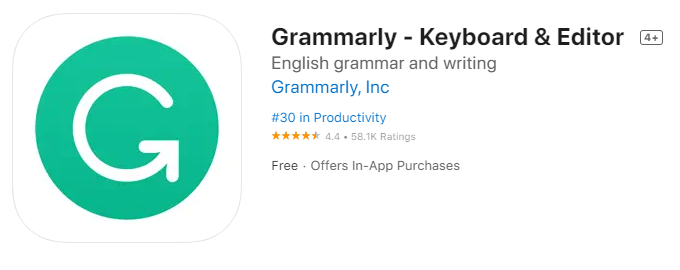
Moreover, it can autocorrect your misspelled words so quickly that you will fall in love with them. The keyboard takes advantage of all the main features of the Grammarly app for intelligent correction, quick word suggestions, and a user-friendly layout.
You can enable contextual word and grammar suggestions and corrections with an in-app purchase. It is highly appreciable for sending emails and professional documents. You can also pair the actual and feature-packed Grammarly app with any external keyboard. Thus, it boosts your writing productivity superbly.
However, it doesn’t have many Emojis or customization facilities. Also, the simple layout may be boring to many youngsters. Except for these two lackings, Grammarly for iPhone is a remarkable and reliable keyboard.
Best Features:
- Professional grammar and spelling check
- Boosts messaging accuracy superbly
- Perfect for business and professional use
Pros:
- Supports contextual writing suggestions
- You can use it with other keyboards
- iPad users can avail of its document editing
Cons:
- Supports only a few languages
- No swipe typing facility
5. Tenor Keyboard
Tenor is one of the most popular websites for GIFs. Following it, the Tenor keyboard for iPhone is famous among GIF lovers. You can quickly send GIFs and video reactions using the Tenor keyboard. Also, its AI learning facility will quickly learn your GIF messaging patterns. Hence, it will suggest your favorite video reactions and GIFs with the least hassle.
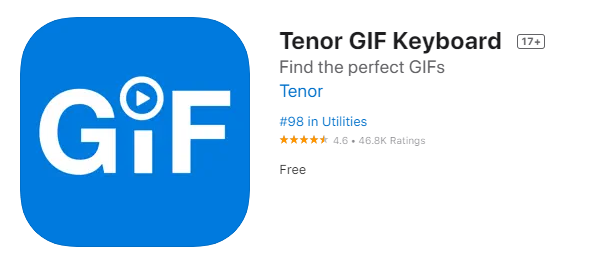
The keyboard works on all iPhones and iOS devices from iOS 9.0 and above. Thus, you can use the keyboard for older iPhones with ease. Of course, its highlighting feature is its GIF library. It comprises two to three hundred GIFs and short video reactions. You can customize and arrange them with a few taps.
Once you have customized the GIFs, you can send them to anyone with a single tap. The UI is also clean and straightforward. So, non-tech-savvy people will love its UI with a simple layout. For daily use, you will love using the Tenor keyboard.
However, the app lacks security. It isn’t as secure as the iPhone’s stock keyboard, Gboard, or SwiftKey. So, you should compromise with the security features for using Tenor regularly.
Best Features:
- Suitable for GIF lovers
- Quick customization facility
- Simple and clean layout
Pros:
- Thousands of interesting GIFs
- Easy to use and customize for all
- Supports any device from iOS 9.00 or above
Cons:
- Lacks proper security functions
6. Color Keyboard
Color Keyboard for iPhone and iPad offers the best and most feature-packed customizations. We must give accolades to its design and UI team for such an unthinkable customization. Yes, you can change its look and layout the way you want.
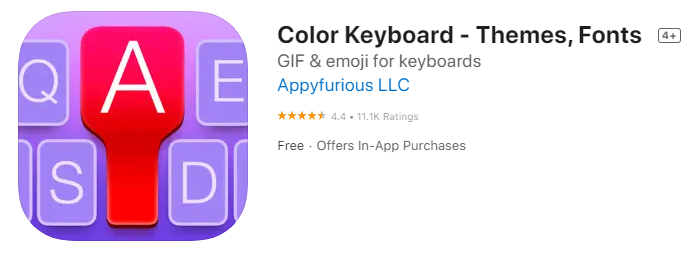
You can change the look of everything inside the keyboard, from the background to the buttons. You can use textures, gradients, and solid colors for the background. It even allows you to add your image or anything you want in the background. You can change the keys’ colors, shadows, borders, and fonts. Moreover, you can even use different sounds for the keyboard as you tap any keys.
Furthermore, its auto-correction and Emojis are helpful too. The auto-correction is entirely accurate. So, even professional writers may use a Color keyboard for writing on their iPhone and iPad. Thus, it will be an excellent keyboard for professionals and fun lovers on their iPhones.
On top of it, you can take the customization facilities with the keyboard to a different level. For it, you will need to pay $3 for the in-app purchases. The more customization you want, the more premium subscriptions you will need to have.
Best Features:
- Maximum customization offers
- The cursor is moveable with the space bar
- Accurate auto-corrections facility
Pros:
- Simple layout with loads of tailoring features
- A clean and straightforward UI is attractive
- You can use any image as a background
Cons:
- Most features are available for in-app purchase
7. Typewise Keyboard
Typewise is the way to go if you want a large keyboard with bigger keys for easy sighting. Also, compared to the stock keyboard for the iPhone, it is less accurate than Typewise. It means you will have fewer typos with this keyboard.
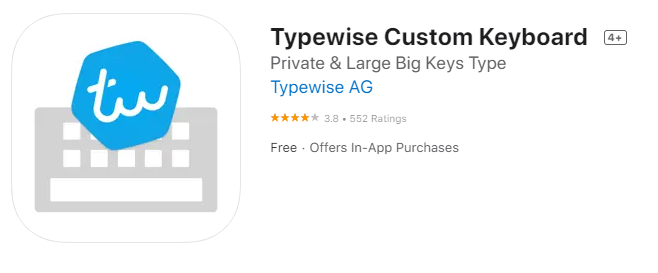
The keys are hexagonal. Also, the keyboard has used a staggered rows mechanism to arrange the keys. So, you will see it in more space on your iPhone screen. This screen acquisition will allow you to use larger keys.
Apart from the keys and layouts, its auto-correct feature is highly accurate. Professionals can depend on it to send their meeting minutes, memorandum, and emails. The corrections are prompt and fast too. Thus, you can immediately see when and how the corrections are done.
These auto-correction and predictive facilities improve your writing speed. Moreover, you can get help from its multilingual recognition simultaneously. Yes, it recognizes multiple languages and suggests corrections and words within a single text. It is a unique feature of Typewise.
Lastly, the UI and layout are clean. It allows you a few customizations. Henceforth, the overall user interface is quite comprehensive and convenient.
Best Features:
- Larger keys for easy eyesight
- Multilingual support with auto-correction
- Simple layout with clean UI
Pros:
- Prompt and fast predictions
- Multiple customizations available
- Ideal for professional users
Cons:
- Not so programmable
How To Add And Remove Keyboards For Different Languages on iPhone?
When you install multiple keyboards, you will use them seamlessly. Unfortunately, shifting between two keyboards in iPhones for different languages is a bit complex. So, you must learn the steps to remove or add iPhone keyboards quickly.
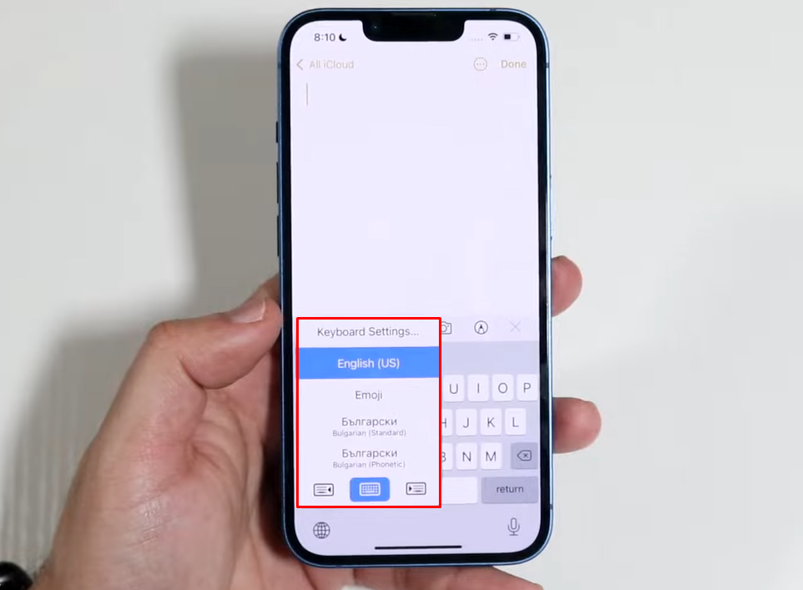
- From the general settings in your iPhone, scroll down to the keyboard.
- Then, tape over the keyboard menu to open its submenus.
- If you wish to add a new keyboard, select your favorite one from the list.
- It would help if you tapped the “Edit” button to remove the keyboard.
- After that, tap the icon next to the keyboard and click on the “Delete” button.
- Finally, click the “Done” button to remove your desired keyboard.
From the edit option, you may reorder your keyboards too. After clicking on the keyboard, drag it to reorder quickly.
Switching between keyboards
While typing, you may switch between keyboards. You don’t need to go to the settings and edit menus to switch the keyboard every time. Instead, you may switch the keyboards instantly.
- As you type, click either on the “Emoji ()” or “Web ()” icon.
- Now, from the list, tap the keyboard name. It will instantly shift between the keyboards.
- If you need different keyboards, continue tapping on the icon until you find the right keyboard.
This way, you can quickly shift between multiple keyboards.
What To Do If Your Keyboard Doesn’t Match iPhone’s Layout?
Sometimes, your selected keyboard may have a different layout. It might seem unfamiliar to you. Also, the keys in your keyboard may need to match the existing layout for languages. So, what do you do then?
At this point, you may use a different layout for the keyboard. For this, follow these steps:
- Go to your iPhone’s general settings first. From there, tap on the “keyboard” menu.
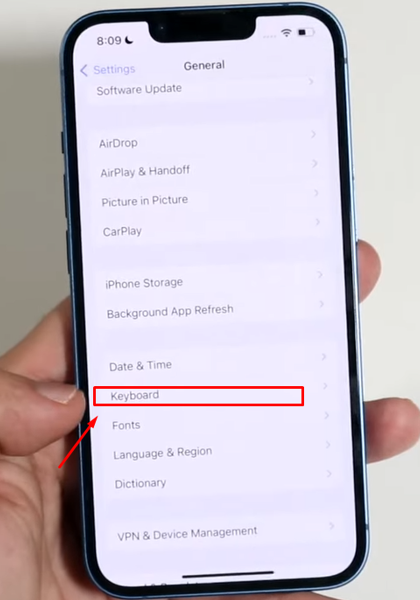
- Then, select the “Keyboards” menu.
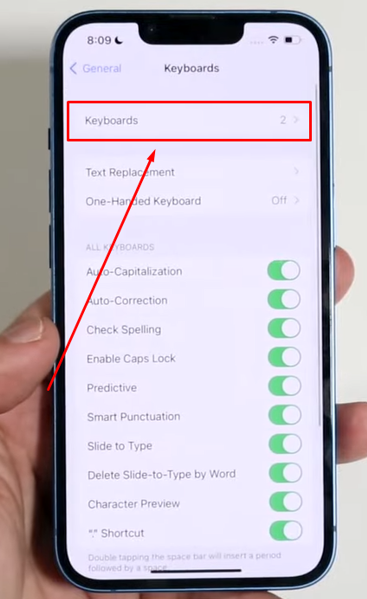
- There will be multiple languages on the screen right at the top.
- Choose your preferred language from the list and the right layout.
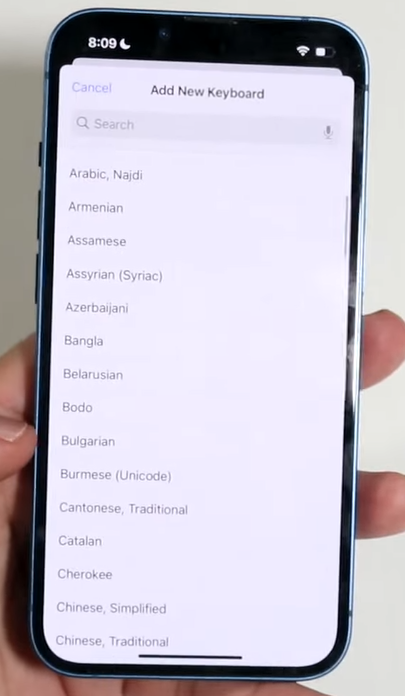
As you follow these steps, you should find a suitable layout too. It will make your keyboard for iPhone use seamless and fun.
Looking for the best way to organize your schedule seamlessly? Check out our comprehensive guide on the Best Calendar App For iPhone!
Frequently Asked Questions
How Do I Make My iPhone Keyboard Better?
You might opt for a third-party keyboard to enhance your iPhone user experience. It will allow you to use different features with more customization facilities. Also, you can customize the built-in iPhone keyboard using different tweaks and tricks.
Can I Customize My Default iPhone Keyboard?
Apple allows users to customize their iPhone and iPad keyboard. You may change the iPhone keyboard’s layout design, fonts, and colors. Nonetheless, all these customizations are limited. It won’t improve your typing experience significantly. Instead, choose a keyboard from our list to enhance the user experience.
What Are the Three Types of Keyboards On an iPhone?
Usually, iPhones have three different types of keyboards, depending on the layout of the keys. These are QWERTY, AZERTY, and QWERTZ keyboards. However, with the iOS 16 update, iPhone has unlocked the “Dvorak layout” for their latest models. You may enable it from the “keyboards” option in the general settings. Nonetheless, you must remember that the Dvorak layout will only work with the English version of the keyboard.
Conclusion
The best keyboard for iPhone will offer you better customizations and a cleaner UI. If you want a secure and user-friendly iPhone keyboard, choose Gboard. For GIF lovers the Tenor keyboard will be more helpful. Furthermore, the Fleksy keyboard is recommended for faster typing. Finally, you might choose a Color keyboard for quick and easy customization.
Henceforth, we have covered various keyboards to meet the demands of all iPhone users. We hope it serves your requirement for a better iPhone keyboard than the stock one.
