If you have apps missing from notification settings on your iPhone, delete the affected apps and reinstall them. A general remedy involves resetting your iPhone. These methods should fix almost any issue related to apps’ functionality.
iPhone notifications help you to keep up with your schedules. Also, they notify you of important events, emails, calls, or messages you may have missed.
But sometimes, you may not receive notifications from certain apps. A common cause could be that you accidentally denied such apps permission to show notifications.
As you progress in this article, you’ll learn more about this and related issues, including how to fix them.
Contents
Why Do App Notifications Not Show On My Iphone?
If you don’t receive notifications from apps on your iPhone, the phone is in Focus Mode or Low Power mode. Also, the cause might be an outdated app or an iOS version. Lastly, you won’t receive notifications from some apps if you turn off notifications from them.
Let me explain these issues briefly.
Your iPhone is in Focus Mode
The Focus mode is a new feature on iOS that blocks notifications from certain apps or contacts. If you have blocked an app, it will not show notifications. So, select important apps and contacts to enable notifications from them.
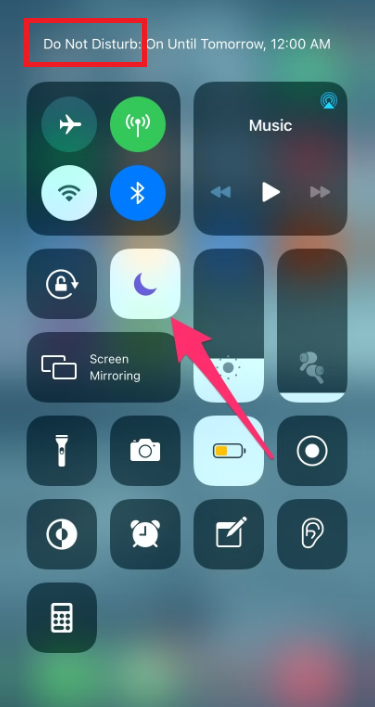
Outdated Apps
To know if an app is outdated, go to your iPhone’s app store and tap on your profile icon. Scroll down to see all apps that are pending updates. If the app needs an update, you’ll see it among the displayed apps on the screen.
The Low-Power Mode is Active
Some apps will stop displaying notifications if you enable Low Power Mode on your iPhone. To check the power mode of your iPhone, check the Battery under the device’s Settings tab.
The iPhone is in Silent Mode
Silent mode on your iPhone doesn’t prevent you from receiving app notifications. But you won’t hear the alert sound of the notification.
So, check the mute/unmute button on the side of the phone to ensure that your phone is not silenced. You can also switch off Do not Disturb under settings.
Outdated iOS
If you’re using the latest version of an app on outdated iOS, you may not get notifications from it. The iOS doesn’t meet the app’s system requirements.
It limits certain areas of the app from functioning properly. Updating your iOS version will tackle this.
Learn how to update your iOS further below.
You have Disabled Notifications for the App
If notifications are disabled for any app on your iPhone, you must open the app to get any information you need. But you can fix this under notification settings.
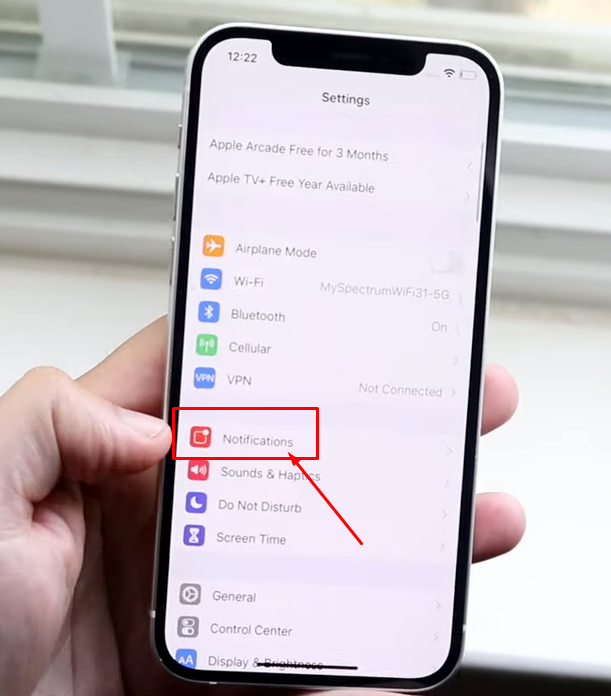
Here are the steps to enable notifications for apps:
- Open the Settings app.

- Select Notifications.
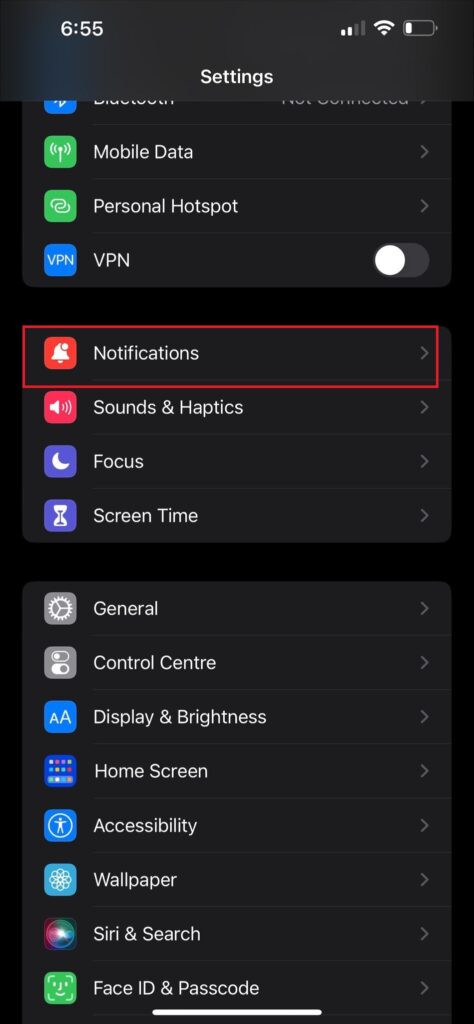
- On the displayed screen, look for the affected app and tap on it.
- Check the switch icon next to Notification. If it’s grey, it means that notifications were turned off for the app.
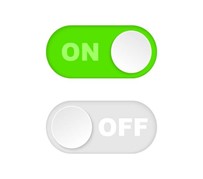
- Tap on the switch to enable notifications for the app. Once turned on, the switch turns green.
The same thing can happen if you’ve previously force stopped the app. For example, if you have recently blocked Snapchat on your child’s device, it may turn off notifications on your device due to parental control features. So don’t forget to check this out.
Apps Missing From Notification Settings iPhone
If there are apps missing from the notification settings iPhone, the app doesn’t support notifications. This is a complaint that many iPhone users have reported.
There are several types of notifications, such as badges, sounds, vibrations, banners, and alerts. If you want to modify notification settings from any app, you can use the Settings app on your iPhone.
If you don’t get notifications from any app on your iPhone, you can also fix the issue there. However, you must be sure that the app supports notifications. Otherwise, you’d be wasting your time trying to fix the issue.
If the app supports notifications but still doesn’t show in your iPhone’s notification settings, any of the suggestions below should fix it.
Delete the Affected App and Reinstall It
Sometimes, an app may be corrupted when you download it for the first time. This may result in several issues, including crashes and cases where you can’t find the app under notification settings.
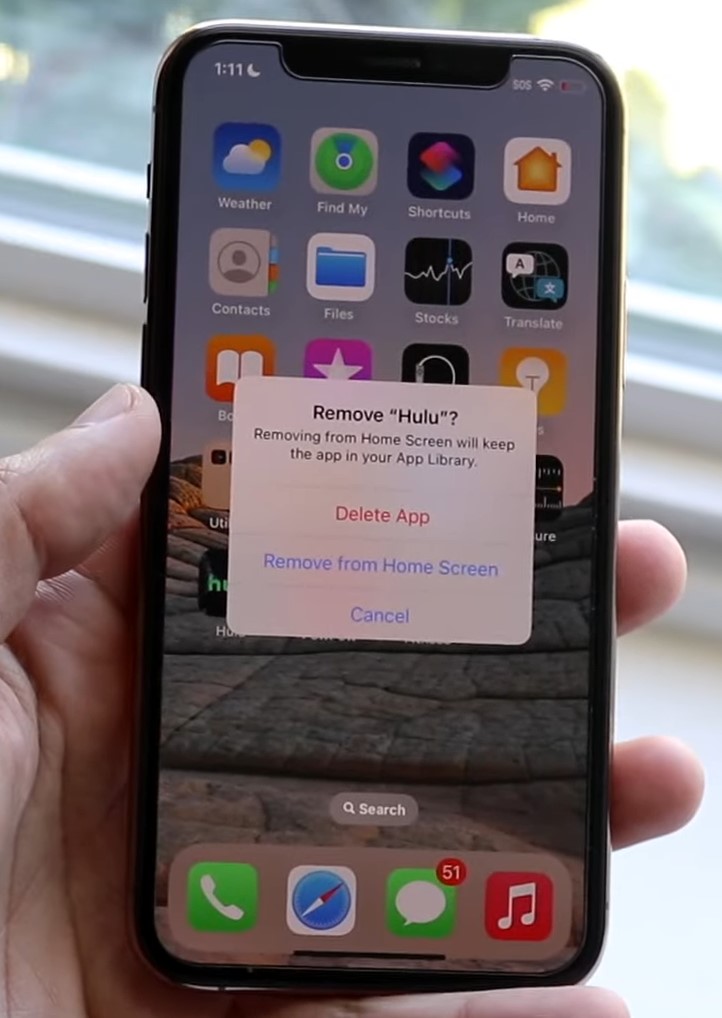
To uninstall the app, follow the steps below:
- Hold down the app icon on your home screen until it starts to jiggle.
- When the app jiggles, you’ll find a “—” sign at the top left corner of the app icon.
- Clicking on the – sign pops up a dialogue where you must confirm that you want to delete the affected app.
- Select Delete App to uninstall the app and delete all its data.
After uninstalling the app, you can reinstall it from the Apple app store. To reinstall the app, follow the steps below.
- From your home screen, tap on the App store icon.
- To browse through apps available on the app store, tap Apps at the end of the page.
- Different app categories include News Apps, Top Categories, etc. Selecting a category makes the search easier. Select an app category.
- Tap the search button at the lower end of the screen to search the app by name. Type the name of the app and search.
- Click on the Get button to start installing the app on your device. If prompted, sign in on the app store to finish the installation.
Reset your iPhone settings
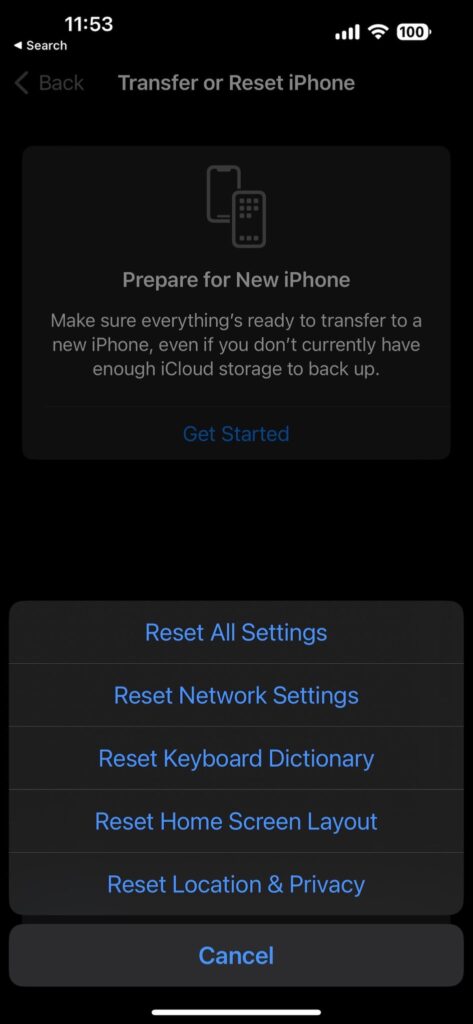
Resetting your phone solves most smartphone problems – iOS and Android phones inclusive. When you reset your iPhone, you restore all settings and preferences on the phone to default. Follow the steps below to reset your iPhone:
- Launch the settings app from the home screen of your iPhone.
- On the displayed page, select General and click on Reset.
- Among the displayed options, select Reset all settings.
- Enter your iPhone’s password in the provided space and tap Reset all settings on the prompt.
After the reset, check the notifications setting on your iPhone for the affected apps. Moreover, you must note that you’ll have to manually readjust your iPhone’s settings and preferences after a reset.
Also, you’ll need to reconfigure Bluetooth devices, reconnect to Wi-Fi networks, and tweak your privacy settings. However, your data isn’t affected by the reset.
Update your iOS
If your iOS version is not up to date, your iPhone may display unexpected behaviors. Updating your iOS can help restore your iPhone’s notification settings to normal.
Below are easy steps to update your iOS.
- Launch the Settings app on your iPhone.
- Select General.
- On the menu, you’ll see Software Updates. Select it to see if there are available updates you need to download.
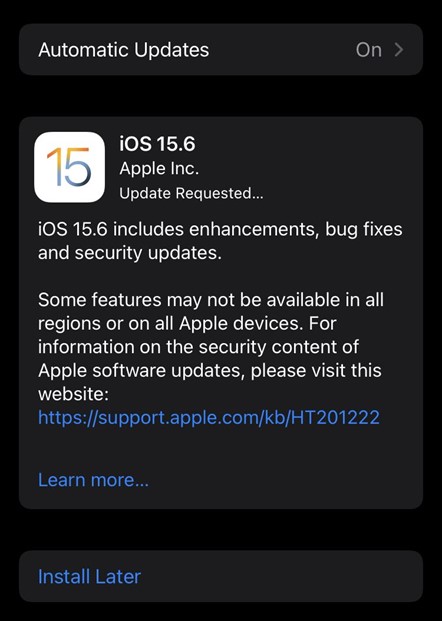
- If there are any, click Download and Install. Follow through with the prompts to install the update.
This YouTube video shows easy steps to update your iOS.
Update the affected app
If there’s only one app missing from the notification settings of your iPhone, confirm that the app supports notifications. If it does, updating the app should be your next line of action. Using an outdated app on a later iOS version causes the app to malfunction.
When you update the app, it makes the iOS version match the app’s requirements. It also enhances compatibility. Follow the steps below to update the app:
- Select the App store icon.

- On the menu, scroll down until you find the Updates button at the end of the screen.
- Click on this button to display all apps on your iPhone with pending updates.
- Look for the affected app among the displayed app and click on the Update button next to it.
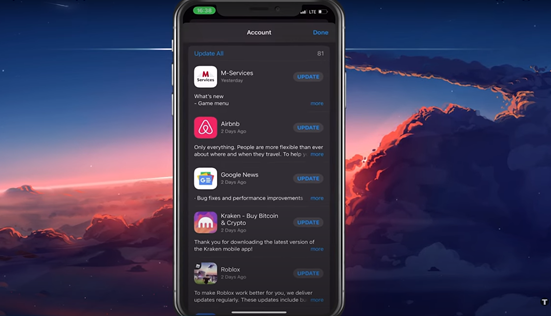
You can also update all apps simultaneously. Simply click on the Update All icon.
Also, you can follow the tutorial on this video.
Conclusion
Apps missing from notification settings on iPhone could mean that it doesn’t support notifications. If it does and you can’t find it under settings, updating the app can fix the issue. Also, you may consider updating your phone’s iOS.
Alternatively, restarting or resetting the iPhone can remedy the situation. However, you should restrict the reset to settings only. Sometimes if you can’t get notifications from apps, you’ve probably turned it off for those apps. So, enable it in settings to receive notifications from these apps.
