App stores take forever to start downloading apps due to broken internet connection, slow internet, firewalls, security, and restarting the device during download. To counter this problem, you can restart your device, check your DNS settings, update your software and check your Apple system status.
There are so many other steps you can apply to checkmate this problem. Overall, you must identify what the problem is to know how best to tackle it.
Keep reading to find the causes and solutions I have discussed below.
Contents
5 Reasons Your App Store Takes Forever to Start Downloading Apps
An unstable connection, unreliable DNS, security and firewall, outdated software, and restarting downloads are the top reasons for this delay.
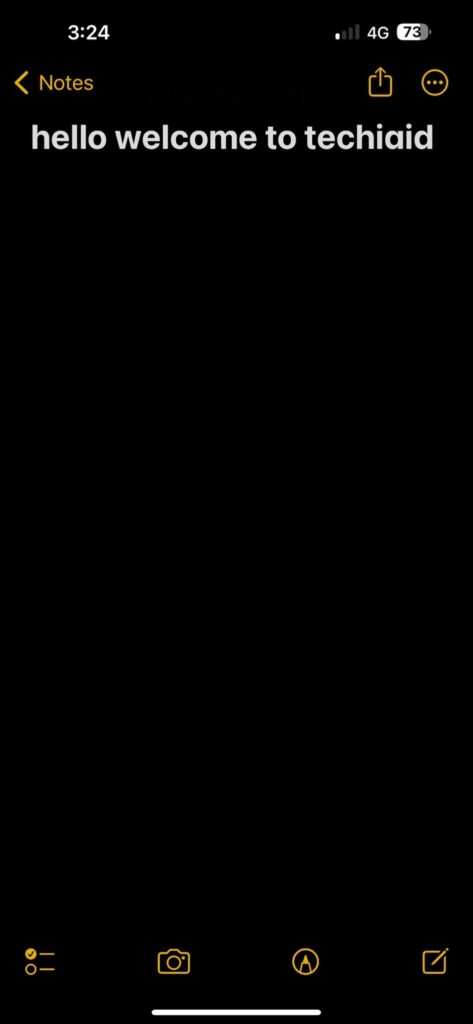
Every iPhone user will like an optimal experience downloading from the app store. These are the top five reasons why your downloads are lagging.
1. Unstable Internet connection
If your device is connected to a Wi-Fi network and the signal strength is poor, it could slow down your downloads.
For cellular networks, areas of poor coverage or network glitches from your carrier would negatively impact download speed.
Interference between radio signals and bad weather can also affect the signal strength of your internet.
2. Unreliable DNS server
Using a DNS server with low quality will also affect your download speed on the app store. It could take a lot of time for large-sized files and still fail to complete the task.
There are free DNS servers on Google that you can use for your device.
3. Restarting during the download
Restarting your phone during a download session will interrupt the progress of the process.
This could be an error on your part. However, if your phone restarts randomly, it may be caused by a software issue.
4. Security and Firewall
Your iPhone antivirus and firewall will block any app that looks suspicious from the app store. These are measures taken to protect your phone from malicious attacks.
Go to your security settings and enable permissions for downloads.
5. Outdated Software
Your iOS software version may be outdated, and this will hinder you from downloading. Even after clicking on the download button, it will still be unresponsive.
Apple comes up with new software updates regularly for a faster experience. Check your current version from your phone settings to be certain.
How Can I Make My iPhone Download Faster?To optimize iPhone downloads, restart the device, configure the DNS settings, or try a different connection.
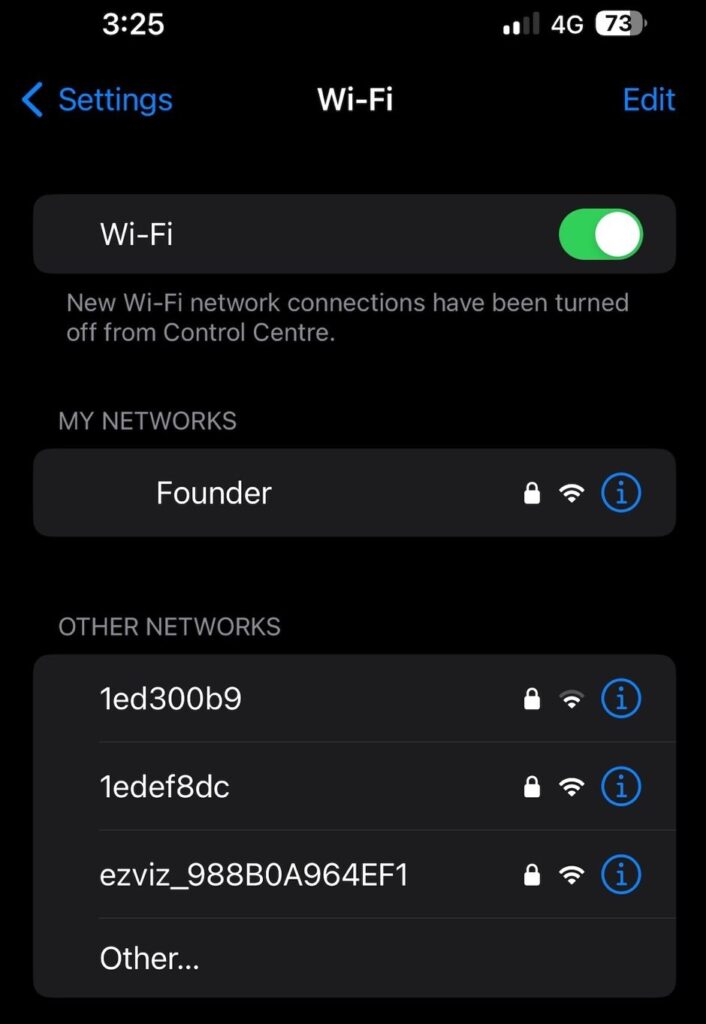
Let me discuss the tips in detail below.
Restart Your Device
Sometimes your device might need a restart to return to optimal performance levels. It will help to refresh the downloads and network connections in some cases and solve the problem.
Switch to a Different Connection
If your device’s internet provider is not meeting your demands, try another option. This is easier for unlocked iPhones not tied to one carrier.
Test your internet speed by performing another task, like streaming on YouTube, before you continue with downloads.
Network carriers like Verizon, AT&T, T-Mobile offer strong and reliable connection. But if you prefer best performance for affordable price, consider TracFone Wireless or its sub-networks.
Configure Your DNS Settings
Your Domain Name System (DNS) is very vital to your internet connectivity. With good DNS, your connections will be faster and safer. Changing the DNS can reduce download time significantly.
How to Configure Your DNS Settings
- From Settings, click on Wi-Fi.
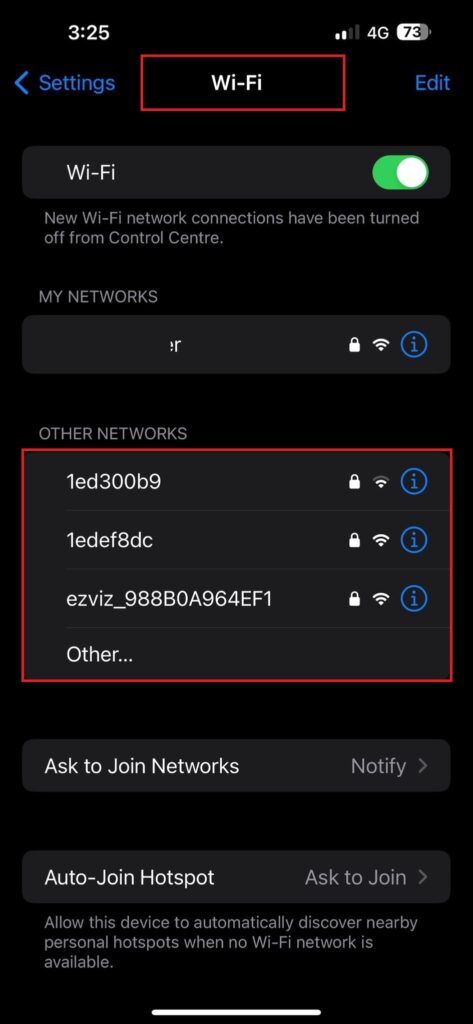
- Click on your Wi-Fi network, then scroll to Configure DNS.
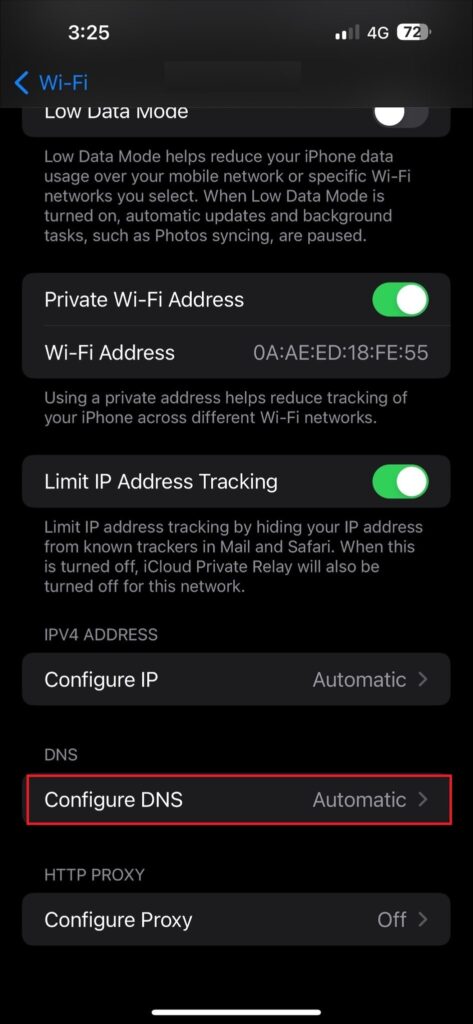
Pause the Resume the Download
You can pause the download or restart it. If the network connection is lost and then restored, the download will speed up. You can also reboot the device after you do this.
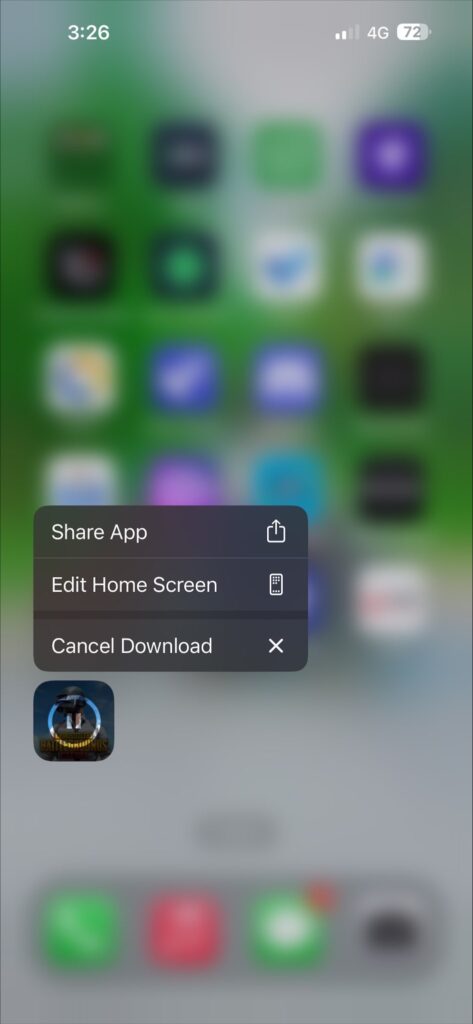
Also, you can prioritize app downloads by holding down the icon and selecting prioritize app download.
Check for Updates
Apple updates its software regularly. Ensure that you are not on an old version. Most of the new updates come with automatic bug fixes. Download and install your updates to enjoy all functions.
Sign Out, Then Sign in
You can sign out of iTunes and also the app store on your phone. Doing this will cancel all current downloads.
When you sign in again with your Apple ID, it could increase your download speed.
Look Out for Viruses
Viruses can slow down your internet speed and download a lot by running in the background. Ensure you have a good antivirus. However, be careful with restrictions that can also stop your downloads.
Clear Your Cache
Your cache is where your browsing data is stored to optimize your experience. When the cache is full, it will reduce your download speed. Clear it regularly to save space and optimize your downloads.
Use a Fast Cellular Network
Ensure that the cellular network provider you sign up with can provide fast and uninterrupted connectivity. The performance of your device relies a lot on the kind of service it gets.
If you are using broadband, consider quitting the network entirely or reducing the total number of users. The more devices connected to broadband, the slower the connection will be.
Why Are Apps Not Downloading on My iPhone?
Apps may not be downloaded on the iPhone due to insufficient storage space, software issues, or security restrictions. You need to review your device settings and reconfigure them where necessary.
Some Apps like games could come in very large formats. You should check the memory capacity left in your iPhone if you cannot download apps. If your device is out of memory space, you might consider removing some apps you no longer need.
Also, disable all restrictions on installation and confirm your Apple ID payment methods. Generally, if you have checked your settings and internet connectivity and the problem persists, you need to contact Apple.
You may be exposed to malware restricting your phone from functioning optimally.
How Can I Boost My iPhone’s Internet Speed?
You can turn your iPhone into a high-speed internet device with these steps.
- Turn off background apps and refresh your device: Background apps can drag your connectivity down. Turn them off from your settings. Moreover, leaving background apps running without checking them can damage your phone’s health and battery life in the long run.
- Turn on LTE on your iPhone if your mobile carrier supports LTE. Go to Settings > Cellular > Cellular Data options. Click on Enable LTE or Voice over LTE (VoLTE) if it is supported.
- Disable Data saver mode: Data saver mode seeks to optimize your data over productivity. Turn it off from settings to have free access to downloads.
- Restart your device: You can do this by holding down the power button and following the on-screen prompts.
- Disable auto downloads: Leaving your phone on auto downloads could cause lagging due to queued downloads. Try to set up your downloads manually, one at a time.
- Reset your network settings.
- If all fails, update your iOS version.
How Do I Clear My App Store Cache?
Simply offload the app from settings to clear your cache. Go to Settings on your device, click on General, then iPhone storage.
Follow the steps below.
- Go to settings and click on General.
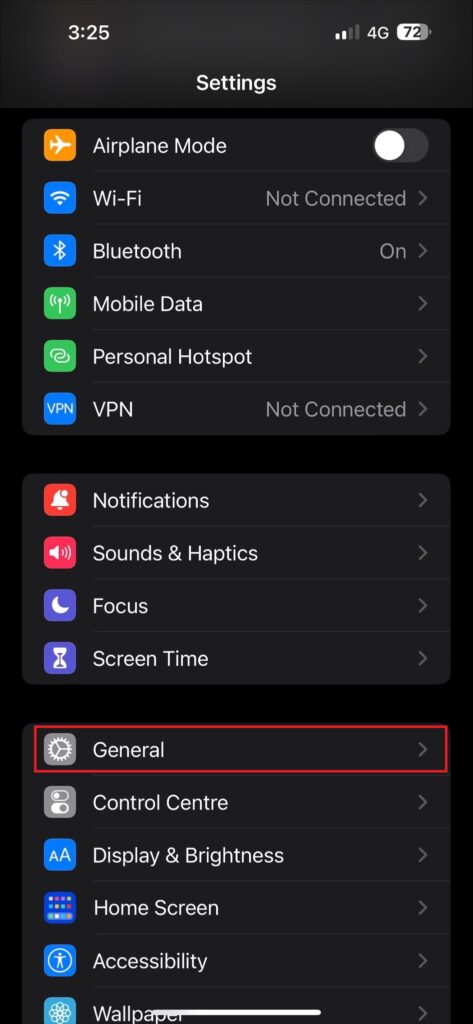
- Click on iPhone Storage
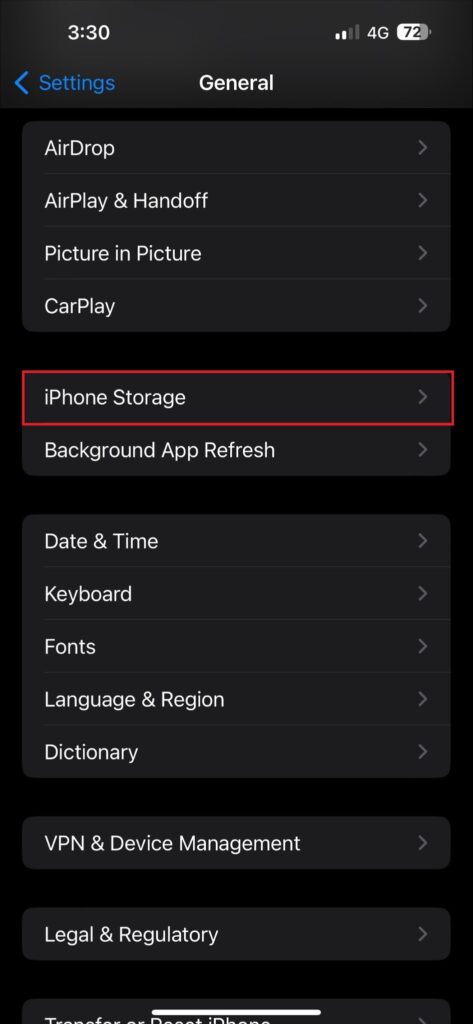
- Click on the App individually and select Offload App.
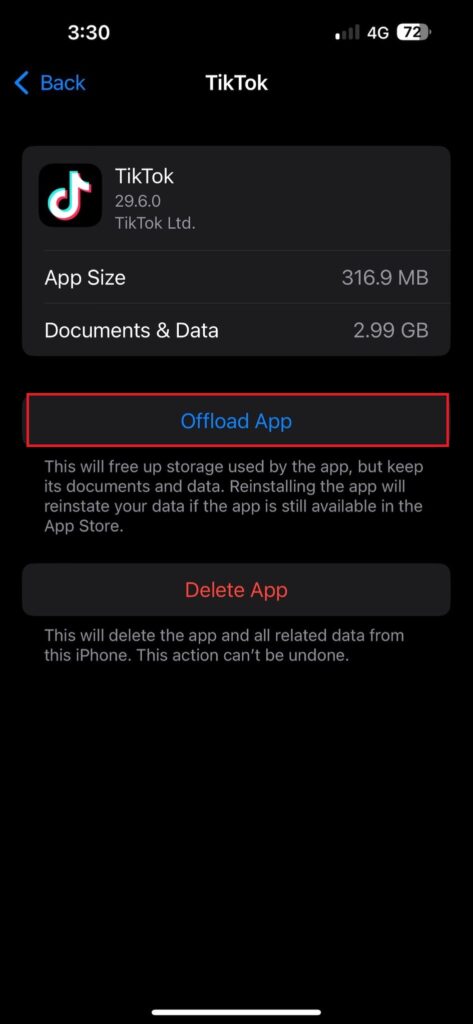
- All your apps on the device will be displayed, Select the app to be cleared, then click on the offloaded app. If you do not need the app again, delete it to create more space.
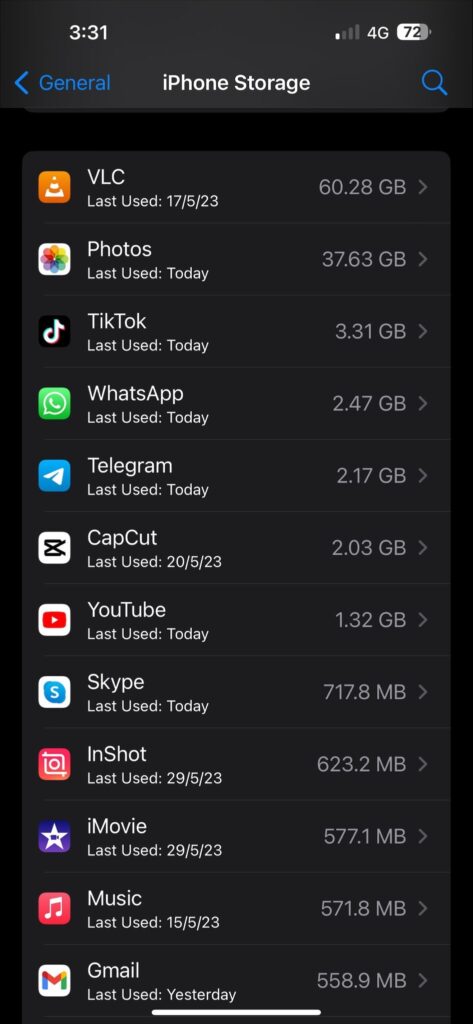
You can also Enable the Offload Unused Apps to function from the menu. This will automatically remove those apps that you don’t need anymore.
How to Check Wi-Fi speed on iPhone?
There are apps available to check the internet speed of your iPhone over metered connections like Wi-Fi. These apps come in various sizes and specifications.
Find them below
Speedtest by Ookla
This is a free tool to check your internet speed from anywhere in the world. Although it does not give Wi-Fi local access point information, it is a quick and efficient option for checking general speed.
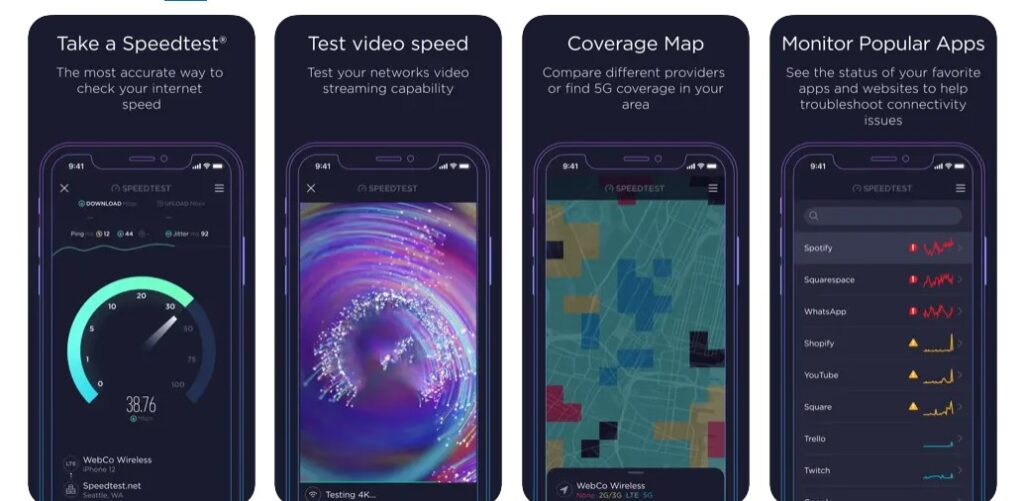
SpeedChecker
This is also another free option that you can use to test internet speed. It sends information to a remote website and displays statistical data of the network you are connected to.
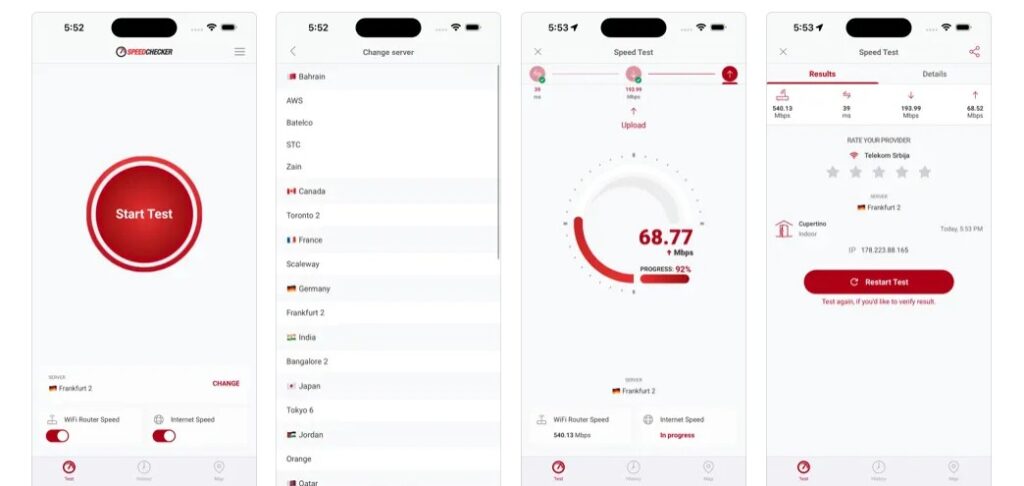
You can also see the average download time spent for specific files and the file formats.
Speedsmart
This premium app gives you a detailed speed analysis of your connection. The free version has Ads in it, but the premium version comes with more interesting features.
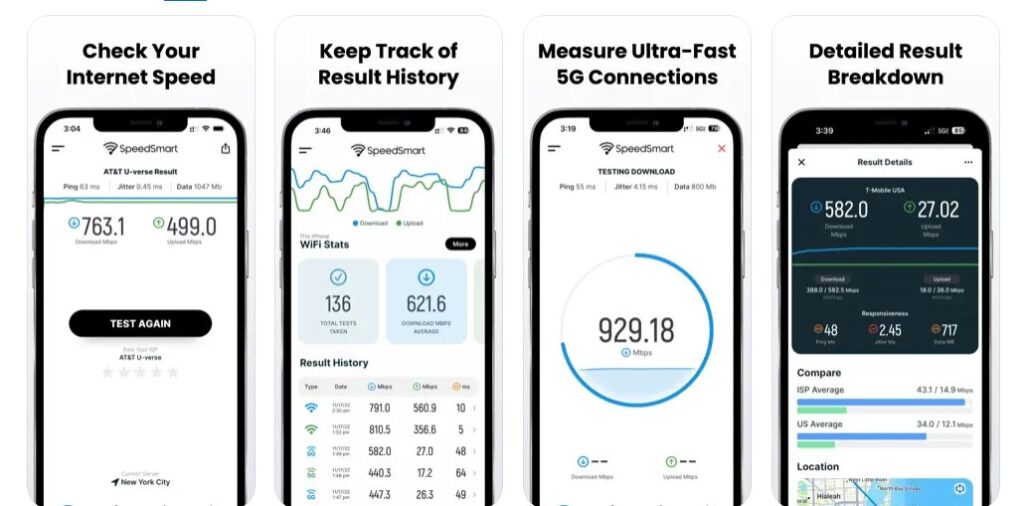
SpeedTest Master
This app has a free version and an option to upgrade to a paid version. It has detailed information and can help you compare Wi-Fi signals to know which is best. The free version is limited.
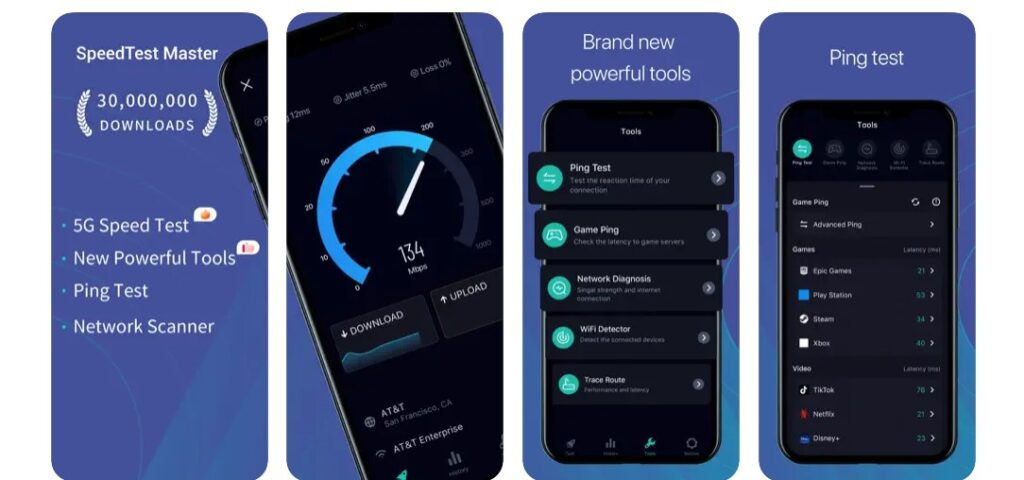
Meteor
Created by Open signal, it is an easy-to-use free app for speed checking. You can check both download and upload speeds and access ping responses.
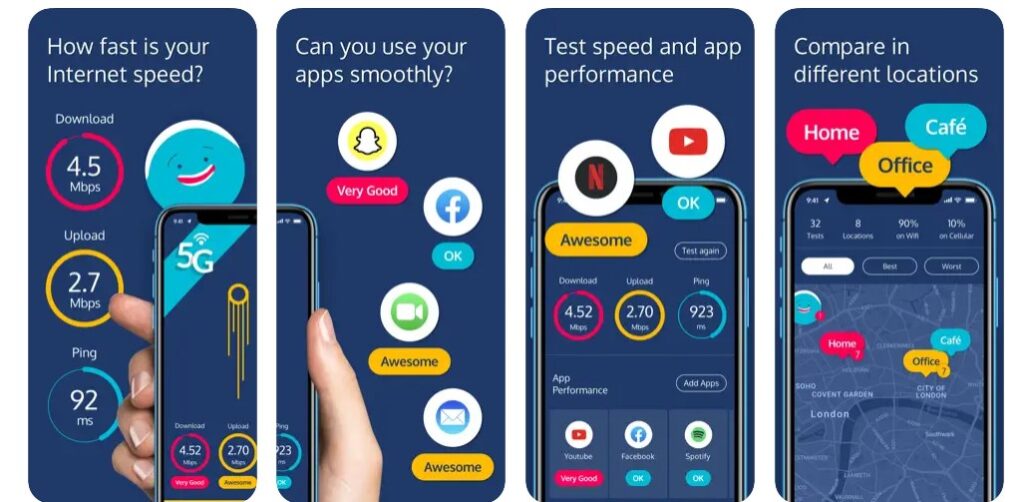
Meteor also lets you check the network performance of specific apps. It is one of the best options for iPhone users.
Conclusion
Slow downloads could be a major headache for iPhone users. There are many reasons your app store takes forever to start downloading apps. Sometimes, it could be down to the settings on your device.
Also, the internet and DNS to which your device is connected are major factors. Older versions of Apple software also lag in comparison to their modern counterparts.
With the methods listed out, it will be easy to get your downloads back to optimal speed. However, if they also do not work, contact your apple customer service.
